Sometimes, you install a theme, and things just look off. It’s not like the demo. Or maybe it’s all messed up. The theme does not display properly sometimes because of a few simple reasons. Have you install in the right way? Or a plugin is doing so.
Today let’s break the reasons down.
Common Reasons Your Theme Not Displaying Right

- The theme may not be installed the right way. Maybe a file got missed or uploaded wrong.
- You didn’t import the demo content. That’s what gives it the full look like in the preview.
- A plugin is causing trouble. Some plugins just don’t play well with certain themes.
- Your site has cached old data. It needs a little refresh to show changes.
- WordPress or PHP is outdated. Old versions can break how a theme works.
- The theme isn’t made for your version of WordPress. That’s a compatibility issue.
- It looks weird on mobile? That’s a responsive design problem. Some themes need tweaks to fit all screens, right.
Quick Checks Before You Dive Deeper
Before you start digging into bigger fixes, let’s do a few quick checks. These are simple but can save you a lot of time.
Is the theme activated?
Sometimes we upload the theme but forget to hit “Activate.” Make sure your theme is actually the one running on your site.
Is WordPress updated?
An old WordPress version can mess with how themes work. Go to your dashboard and check if there’s an update waiting. Always try to keep it fresh.
Any errors in your dashboard?
Look around for any warning messages or errors. These can give clues about what’s broken, like missing files or plugin issues.
Step-by-Step Fix Guide
Alright, now let’s fix it. Follow these steps one by one. They’re simple, and clear. Also they work. You do not need any tech skills. Just a bit of patience.
a. Install Theme Correctly
Go to your WordPress dashboard. Next click on Appearance
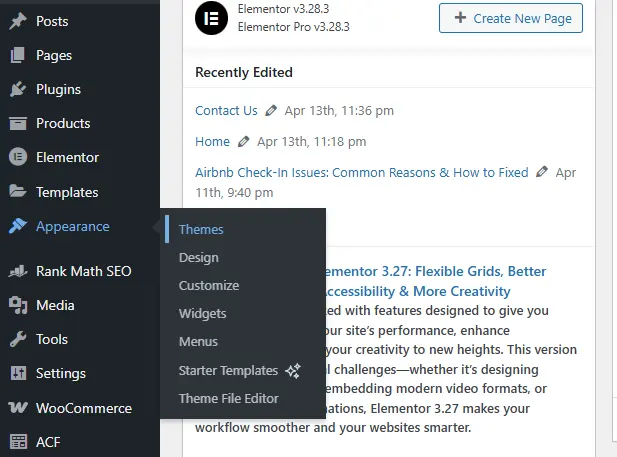
> Themes > Add New > Upload Theme.
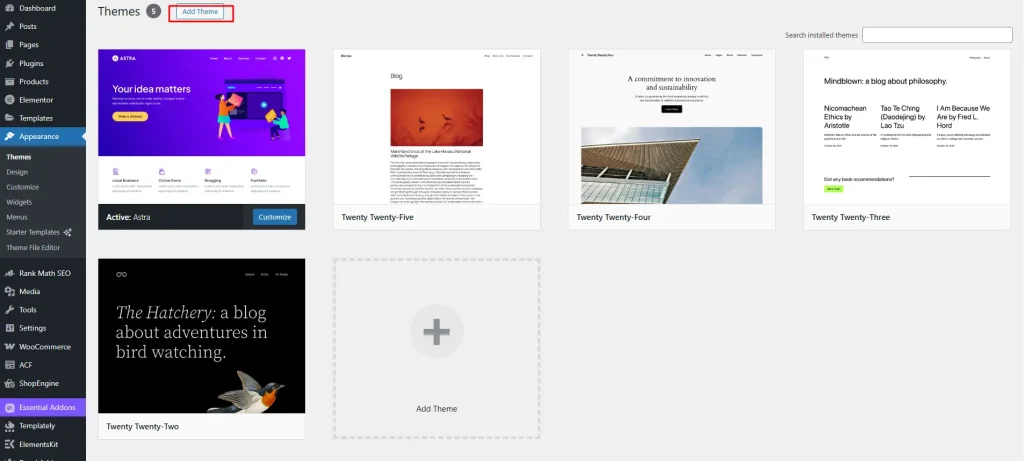
Make sure you’re uploading the actual .zip file that came with the theme. If the theme has a “child theme,” install that too. After uploading, don’t forget to click Activate.
Read more about: How to Access WordPress Admin With a Fatal Error Warning
b. Import Demo Content
Most themes don’t look like the demo until you import the sample content.
Find the “Import Demo” option in your theme settings. Some themes need you to install a plugin to do this — usually, they’ll tell you right away. Follow the prompts and wait for the content to load. Now your site should look much closer to the preview.
c. Check Plugin Conflicts
Deactivate all plugins. Yes, all.
Now refresh your site. If the theme starts working fine, that means one of the plugins was the problem.
Reactivate plugins one by one. Each time, check your site. When it breaks again, you’ve found the troublemaker.
d. Clear Cache
Your site or browser might be showing an old version.
Clear your browser cache (press Ctrl + Shift + R).
If you’re using a caching plugin on WordPress (like W3 Total Cache or WP Super Cache), go into it and clear the site cache from there too.
e. Update PHP and WordPress
WordPress works best with the latest PHP and core updates.
To update WordPress: Go to Dashboard > Updates. Then follow the steps.
To update PHP: Login to your hosting panel (like cPanel), find PHP settings, and switch to a newer version (8.0 or above is good). If you’re not sure, ask your hosting support. They will help.
Final Tips to Avoid Theme Mess-Ups
Want to save yourself from theme headaches in the future? These quick habits can help you avoid most issues before they even start.
- Always read the theme documentation. It shows how to set things up the right way.
- Use a staging site to test changes first. That way, your live site stays safe if something breaks.
- Backup your site before making any big changes. Just in case.
- Choose themes from trusted sources only. Avoid shady downloads — they often come with bugs or hidden problems.
Verdict
Your WordPress theme might not display properly due to plugin conflicts, missing files, or outdated theme or WordPress version. Now since you know the reasons it will be easier for you to solve the issue.